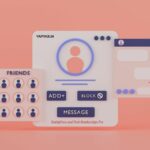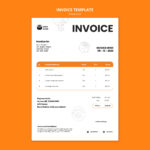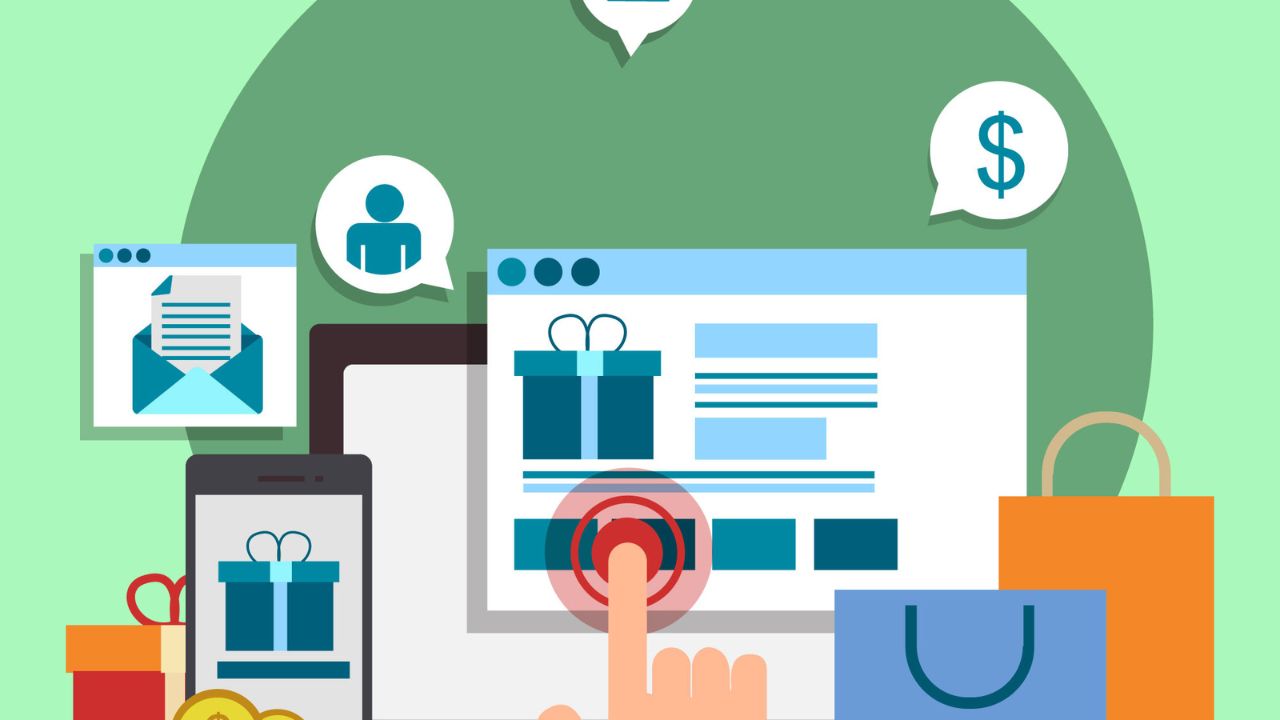MemberPress is a powerful WordPress membership plugin that allows you to create, manage, and track membership subscriptions and sell digital download products. It’s known for its ease of use and flexibility, making it an excellent choice for eLearning platforms.
LearnDash is a popular Learning Management System (LMS) for WordPress, enabling you to create and sell courses, deliver quizzes, award certificates, and more. It’s a robust solution for creating and managing online courses.
Combine MemberPress and LearnDash for a robust eLearning solution, leveraging the strengths of both platforms for a streamlined subscription model.
Step 1: Install and Activate the Plugins
Before you begin, ensure you have both MemberPress and LearnDash installed and activated on your WordPress site. You’ll also need the MemberPress Plus or Pro plan to access the Courses Add-on, which integrates LearnDash with MemberPress.
- Install MemberPress: Go to your WordPress dashboard, navigate to ‘Plugins’ > ‘Add New’, search for MemberPress, and install and activate it.
- Install LearnDash: Follow the same process to install and activate LearnDash.
Also Read: WordPress Community SEO Best Practices
Step 2: Configure MemberPress Settings
Once MemberPress is activated, configure its settings to suit your subscription model:
- Create a Membership: Navigate to MemberPress > ‘Memberships’ in your WordPress dashboard and click ‘Add New’. Title it appropriately, e.g., “All-Access Pass”.
- Set Pricing: In the ‘Membership Terms’ section, set the price for your one-time subscription and specify it as a one-time payment.
- Registration and Thank You Pages: Customize these pages to guide users through the signup process and thank them once they subscribe.
Step 3: Integrate LearnDash with MemberPress
To integrate LearnDash courses with your MemberPress subscription:
- Enable the Courses Add-on: Go to MemberPress > ‘Add-ons’ in your WordPress dashboard and find the Courses Add-on. Please install and activate it.
- Protect Your Courses: Go to MemberPress > ‘Rules’ and click ‘Add New’. Under ‘Protected Content’, select ‘LearnDash Courses’. Choose the ‘All Courses’ option or specify individual courses if needed. Select the membership you created earlier in the ‘Access Conditions’ section.
- Customize Access: You can set up ‘Drip’ content rules to gradually release course content to subscribers or ‘Expiration’ rules if you want the content access to expire after a certain period.
Step 4: Customize the User Experience
Ensure a smooth user journey by customizing the look and feel of the signup and course access pages:
- Customize Membership Pages: Use the MemberPress page editor to customize the look and feel of your membership, registration, and thank-you pages.
- Navigation and Access: Make sure your courses are easily navigable from the main menu and that users understand how to access their subscribed content.
Also Read: Enhancing WordPress Security: Navigating Common Vulnerabilities and Their Mitigation
Step 5: Test Your Setup
Before going live, thoroughly test the subscription process:
- Test Transactions: Use MemberPress’s ‘Test Mode’ to simulate transactions and ensure the signup process works as expected.
- User Experience Testing: Create a test user account to go through the course access flow and ensure everything functions correctly.
Conclusion On MemberPress and LearnDash
Integrating MemberPress with LearnDash to offer a one-time subscription for all courses can greatly enhance your eLearning platform’s value proposition. By following these detailed steps, you can set up a seamless and user-friendly subscription model that can increase user engagement and simplify your course management process.
Interesting Reads:
Maximizing Your Membership Website with BuddyPress and Paid Memberships Pro
Understanding HTMX: Revolutionizing Web Development
Sustaining Your WordPress Plugin: Long-Term Maintenance Strategies