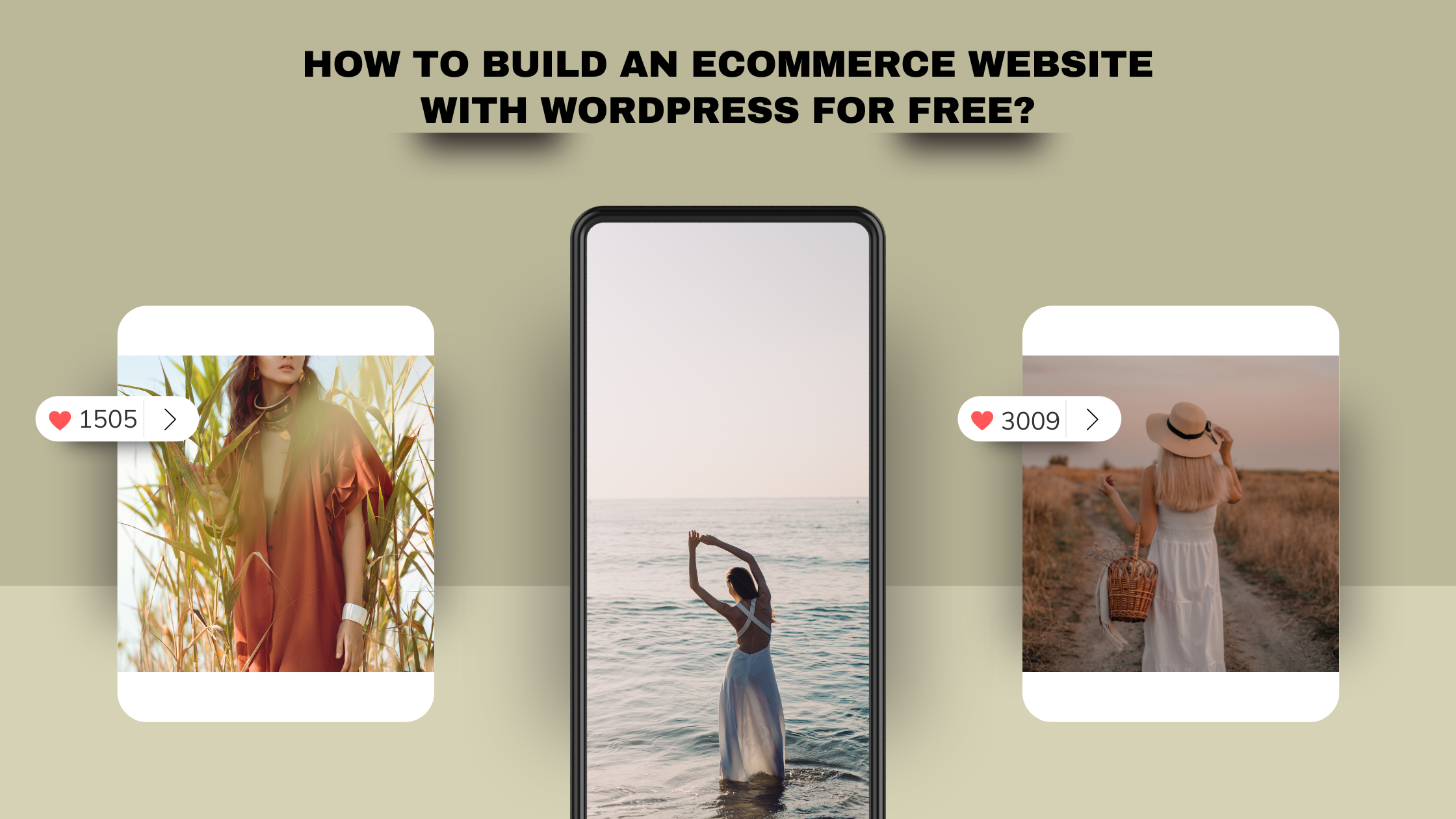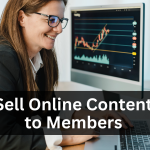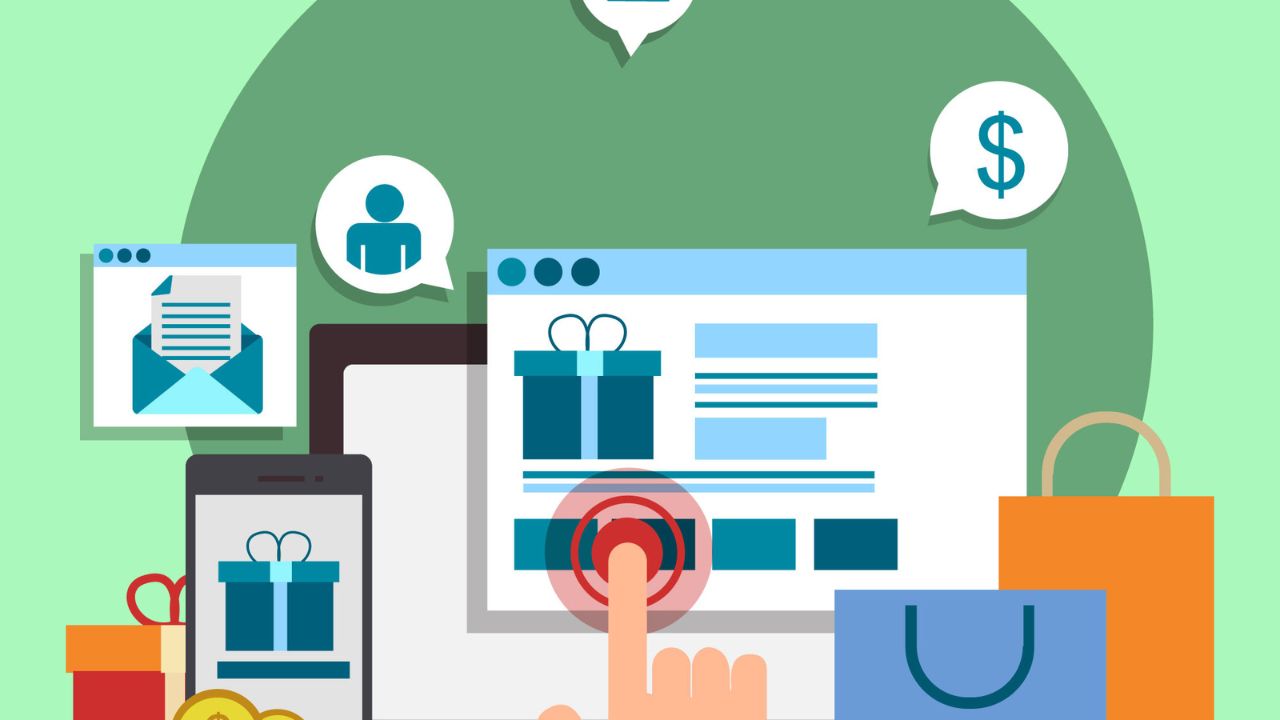Do you want to build an eCommerce Website store without having to spend thousands of dollars? Are you tired of spending hours trying to figure out how to do it yourself?
Building an eCommerce website from scratch using WordPress is not difficult. In fact, it’s straightforward. But most people who try to do it themselves end up wasting countless hours and hundreds of dollars before realizing that building an eCommerce site is as easy as counting 1-2-3.
In this blog, I will teach you exactly how to create a free eCommerce website using WordPress. This will include everything you need to get started, including detailed instructions on how to install WordPress, set up your domain name, configure your theme, add products, and even sell products online!
So, let’s jump right into it!
Why WordPress makes a difference?
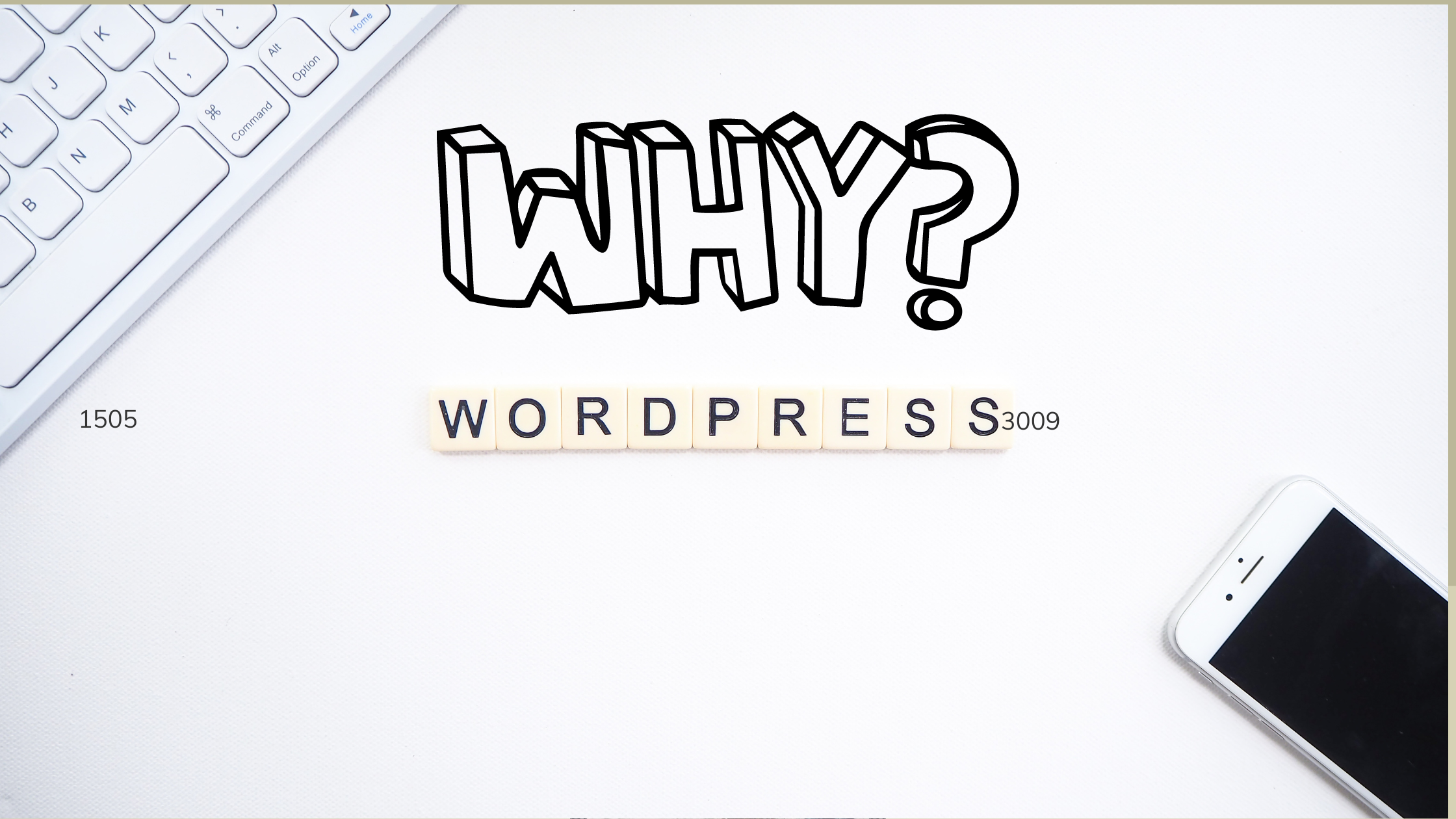
WordPress is the world’s #1 content management system (CMS). It powers over 30% of all websites in the world. And if you’re looking to start or grow an online business, then you should know that WordPress is one of the best platforms available today.
With WordPress, you can easily build a fully functional eCommerce website that looks great and functions flawlessly. You don’t have to be tech-savvy to use WordPress. Even if you are new to web design, you’ll find it easy to learn how to use WordPress.
And once you’ve built your first website, you’ll never look back. Once you see what WordPress can do for you, you’ll wonder why you didn’t start sooner.
Here’s how to build an eCommerce website using WordPress for free
Given below are the steps to build an eCommerce website using WordPress for free:
1. Decide on an appealing name for your eCommerce store
Before we begin, you must decide on a catchy name for your eCommerce website. The name you choose should reflect the type of product you plan to sell. For example, if you plan to sell clothing items, you could call your website a “Clothing Store” or “T-Shirts”. If you plan to sell electronics, you could call your site “Electronics Store” or “Laptops”.
You may also consider naming your website after your brand or company. For example, if your company sells custom t-shirts, you could call your eCommerce website “Custom T-Shirt Shop”. Or if you own a restaurant, you could call your store “Restaurant Name”.
Once you’ve decided on a name, make sure to register it with Google so that you can easily find it when someone types it into their search bar.
2. Choose your web hosting partner
The next step is choosing your web host. There are many different options available, but here are some of the top choices:
GoDaddy – GoDaddy offers unlimited storage space, bandwidth, email accounts, and more. They offer a free trial period where you can test drive their services for 90 days.
Bluehost – Bluehost is one of the most popular web hosts in the world. They offer unlimited features at a low price. Plus, they provide 24/7 support via phone and email.
Hostgator – Hostgator offers unlimited bandwidth, disk space, emails, and much more. Their prices are very affordable, and they offer a 7-day money-back guarantee.
3. Download and Install WordPress
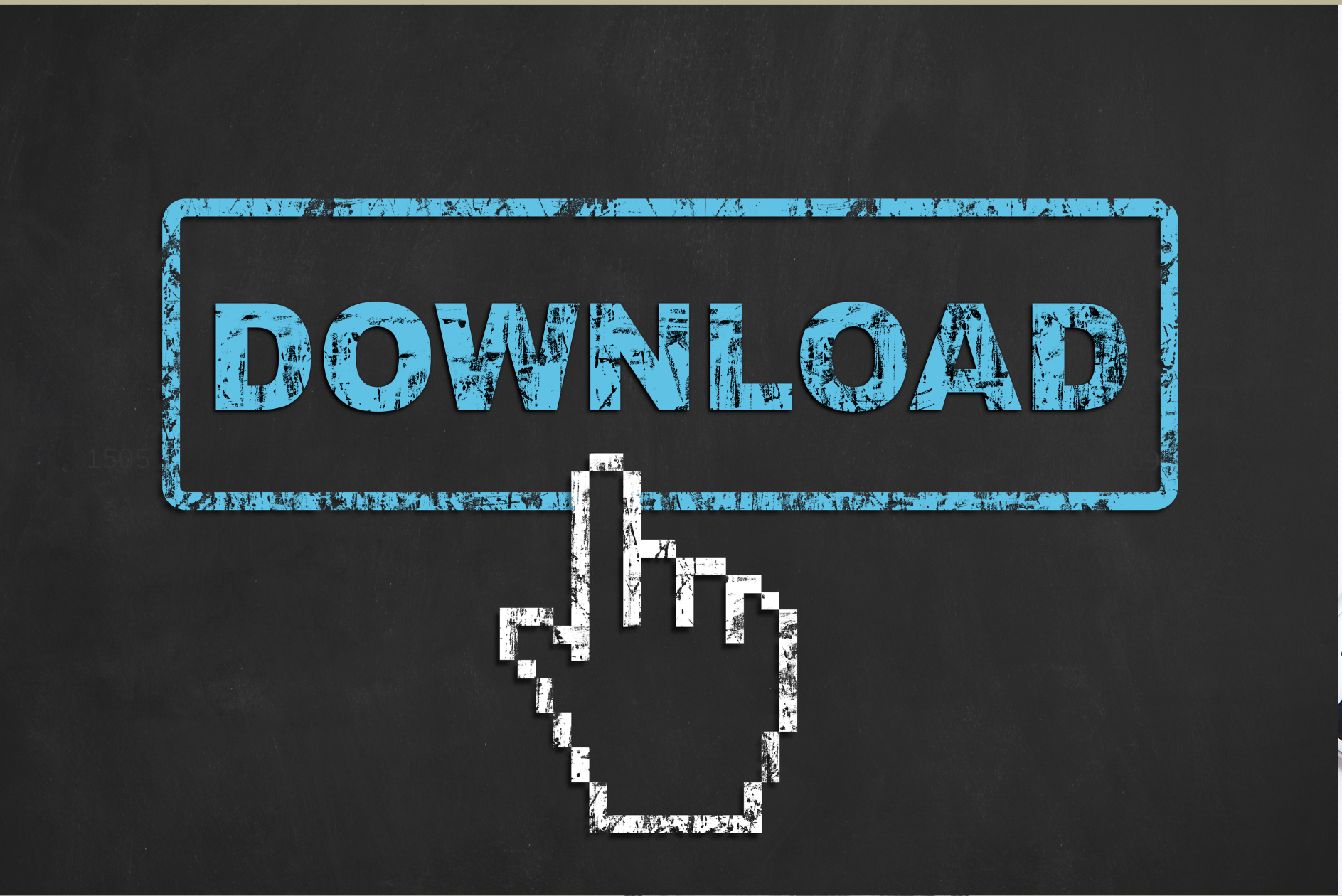
Now that you’ve chosen your web host, it’s time to download and install WordPress. Here’s how to do it:
Step 1: Visit your web host’s control panel and log in.
Step 2: Click on ‘My Account’ from the left navigation menu.
Step 3: Find the section titled ‘Manage Domains’.
Step 4: Click on ‘Add Domain’ and enter your domain name.
Step 5: Click on ‘Next Step’, and then click on ‘Install Now’.
Step 6: Wait until the installation process is completed.
4. Install the WooCommerce plugin
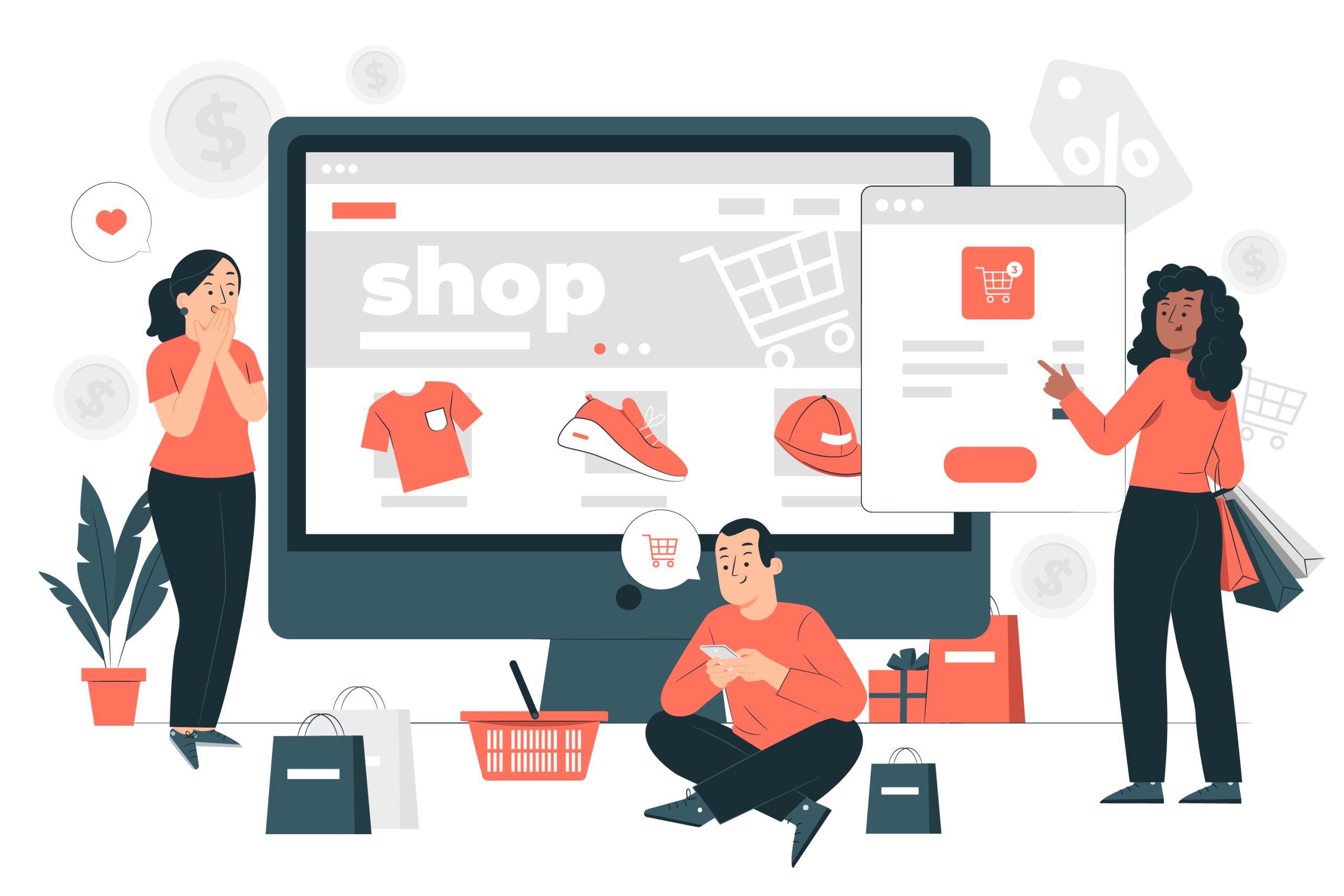
WooCommerce is a powerful eCommerce plugin that will allow you to add products to your website. It has been downloaded over 20 million times!
To get started, go to your dashboard by clicking on ‘Dashboard’ from the left navigation bar. Then, click on ‘Plugins’ from the left navigation area. Click on ‘Add New’ and select ‘WordPress Plugin’ from the drop-down menu. Enter ‘woothemes’ as the keyword, and then click on ‘Search Plugins’. Click on ‘Install now’ and wait for the installation process to complete.
Adding WooCommerce will be your first close step to starting an eCommerce store website!
Configuration for WooCommerce plugin
- Store Details – This page allows you to edit the details about your store such as its title, description, keywords, etc. You can also change the logo image and set up your shipping address.
- Industry Details – This page gives you access to update the industry in which your eCommerce store comes.
- Product Types – This page lets you manage all the product categories that your store offers.
- Business Details – This page provides information about your business including your contact information, social media links, and other important details.
- Select a theme for your eCommerce store – The themes provided by Woothemes are easy to use and customize. You can choose between two main styles: Classic & Minimal. Both have their own advantages and disadvantages. However, if you want to get professional and premium themes for making your eCommerce store attractive as hell. You might want to get the StoreMate Dokan theme!
- Shipping – This page helps you to configure your shipping options. You can either enable or disable them. If you’re selling physical items, you’ll need to make sure that you include shipping costs in your pricing structure.
- Tax – The tax settings let you know whether you should charge sales taxes or not. In some countries, customers may be charged sales taxes when purchasing goods online.
- Custom Emails – You can create custom email templates for your customers. These emails will help you communicate with your customers regarding their orders.
- Create pages for your store – You can create pages for each of your products. Each page contains detailed information about your product, including images, prices, descriptions, cart, etc.
5. Install plugins for SEO

SEO (search engine optimization) is one of the most important aspects of running an eCommerce store. To optimize your site’s search ranking, you must install several plugins. These plugins will help you improve your site’s performance on Google Search Engine.
Here are the best plugins for SEO:
– Yoast SEO – Yoast SEO is a free plugin that helps you write high-quality content for your blog. It has many features like automatic metadata generation, post preview, etc.
– All in One Schema Markup – All in One Schema Markups is a powerful tool that helps you add schema markup to your web pages. It makes it easier for search engines to understand what your webpage is about.
– Rank Math – Rank Math is another useful plugin that helps you analyze your rankings and find out how to improve them.
6. Finally, configure payment methods
You’ve probably heard of PayPal before. But did you know that there are other ways to accept payments from your customers? Here are some popular ones:
– Stripe – Stripe is a service that enables businesses to accept credit card payments through their website. It’s very simple to integrate into your eCommerce store.
– Braintree – Braintree is a service that allows merchants to accept credit cards directly from their customers. They also offer subscription billing services.
7. Create and update products
Now that you’ve got all the tools necessary to build your eCommerce store, it’s time to start creating products. Products are the things that you sell to your customers. For example, if you run a clothing shop, then you would have different types of clothes available for sale.
To create a new product, click on Add New Product at the top right corner of your dashboard. Then, fill in the required fields.
Product Name – This is the name of your product. Make sure that this is something that people will remember.
Description – This is where you describe your product. Use keywords here so that people searching for similar products will find your store easily.
Price – Enter the price of your product.
Image – Upload an image of your product.
Category – Choose a category for your product.
And, you’re ready to rock and roll! Make sure you keep on updating your eCommerce store time-to-time and enjoy high-quality selling all year round!
FAQs on choosing WordPress for eCommerce

Can I use WordPress to sell products?
Yes, you can use WordPress as an eCommerce platform. There are lots of themes and plugins that let you do just that.
What should I consider when choosing a theme or template for my eCommerce store?
There are thousands of templates and themes available for WordPress. You need to choose a template that suits your business needs.
Can we build a powerful eCommerce website on WordPress?
Yessss! You can build a superpowerful eCommerce store website using WordPress!
Is WordPress safe for an eCommerce website?
WordPress is one of the most secure platforms to host your online store. However, make sure that you follow best practices while building your site.
Closing thoughts
In conclusion, building an online store isn’t hard if you have the right tools. And thanks to WordPress, you already have everything you need to build a beautiful site without spending any money. All you need to do now is choose a theme and customize it to fit your brand. Once you’re done, you can even sell products through your own website using WooCommerce. Best of all, you don’t need to hire anyone to create your site—it’s completely free!
Interesting Reads:
BuddyPress Giphy – A WordPress GIF Plugin
WordPress Hashtag Plugin – The Definitive Guide
Why should I use the BuddyPress reactions and status plugin on my online community website?